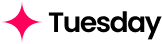You can import data into a worksheet by uploading a
.csv file. 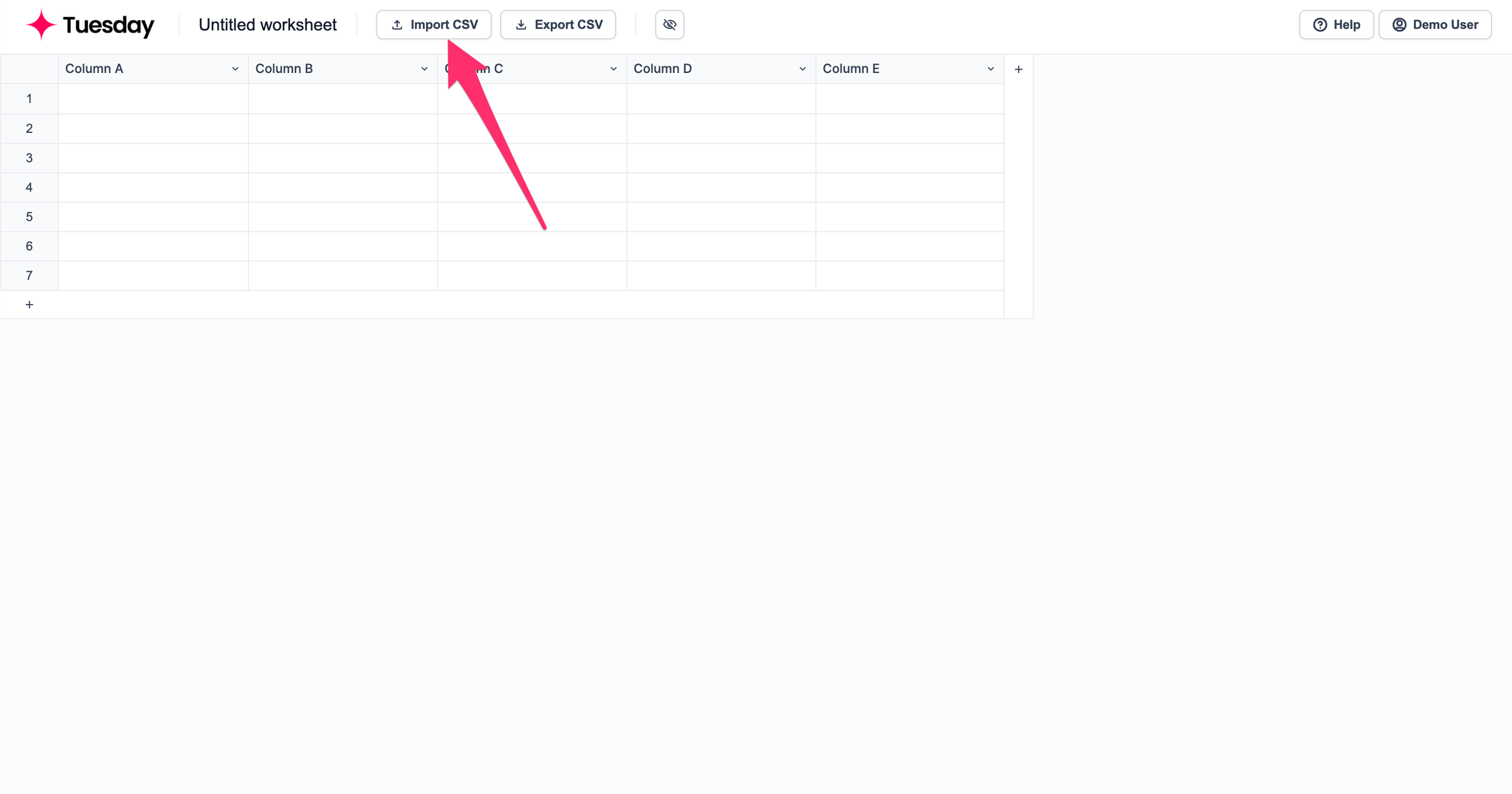
Select a file to upload
We assume the first row of your uploaded file is header.
For example, in the data table below, the 1st row “Company”, “Website”, and “LinkedIn URL” are headers.
Company | Website | LinkedIn URL |
Apple, Inc. | apple.com | https://www.linkedin.com/company/apple/ |
Map the columns
After uploading a valid
.csv file, you’ll be able to select which worksheet field to map to for each column in your uploaded file.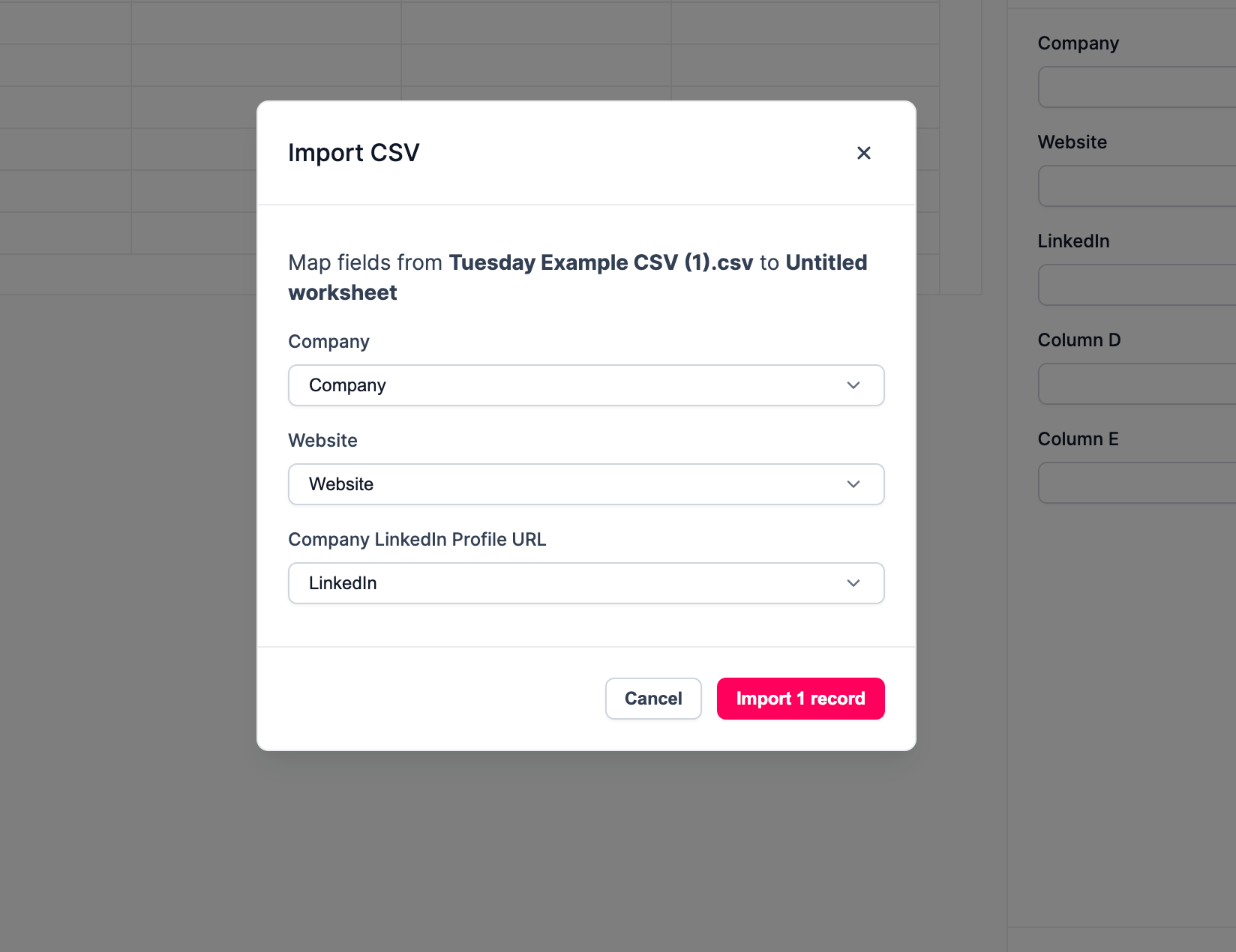
You can select
unmapped if you won’t want to include a column from your uploaded file. 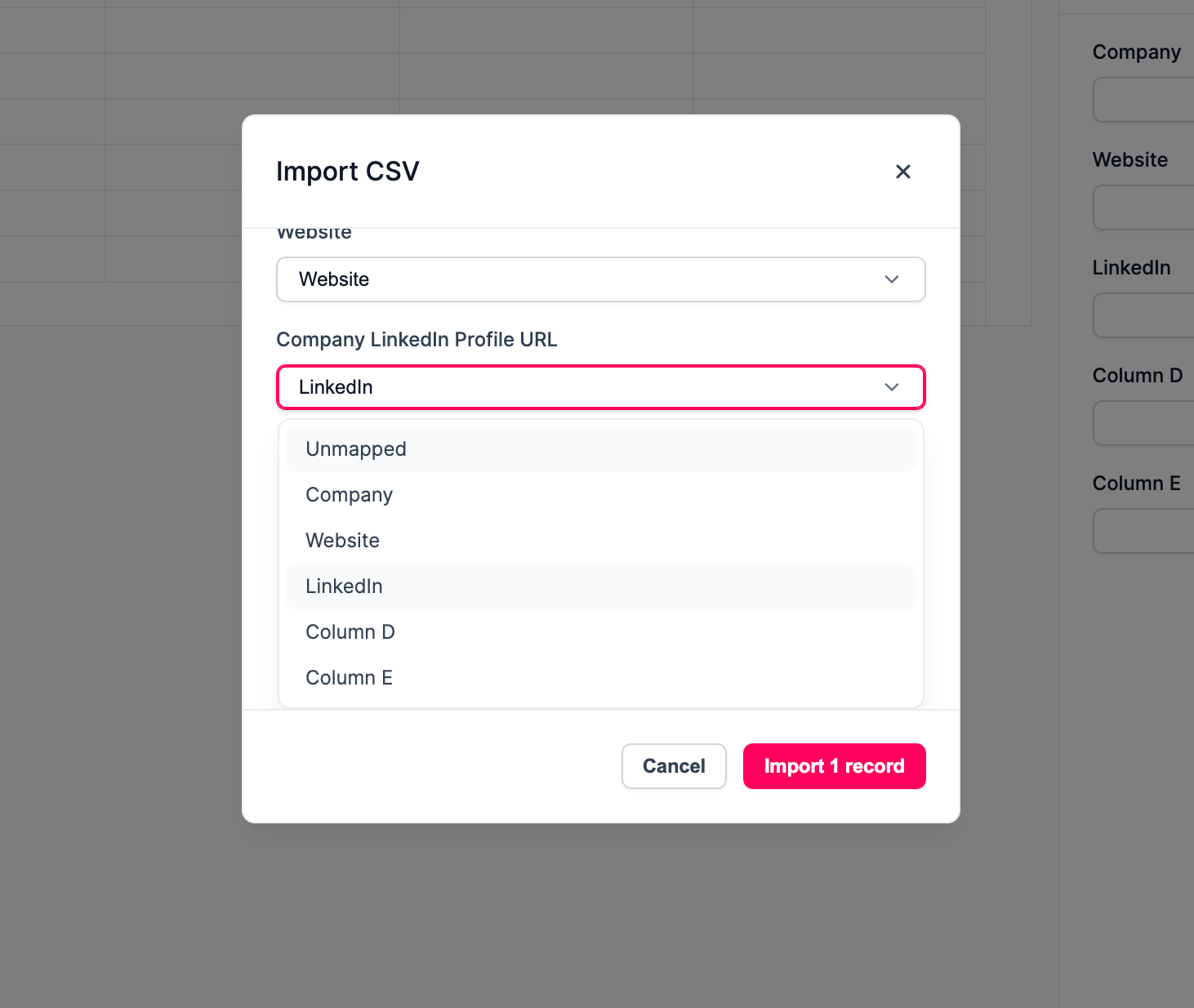
Finish importing
After done, click on
Import records button to finish importing. 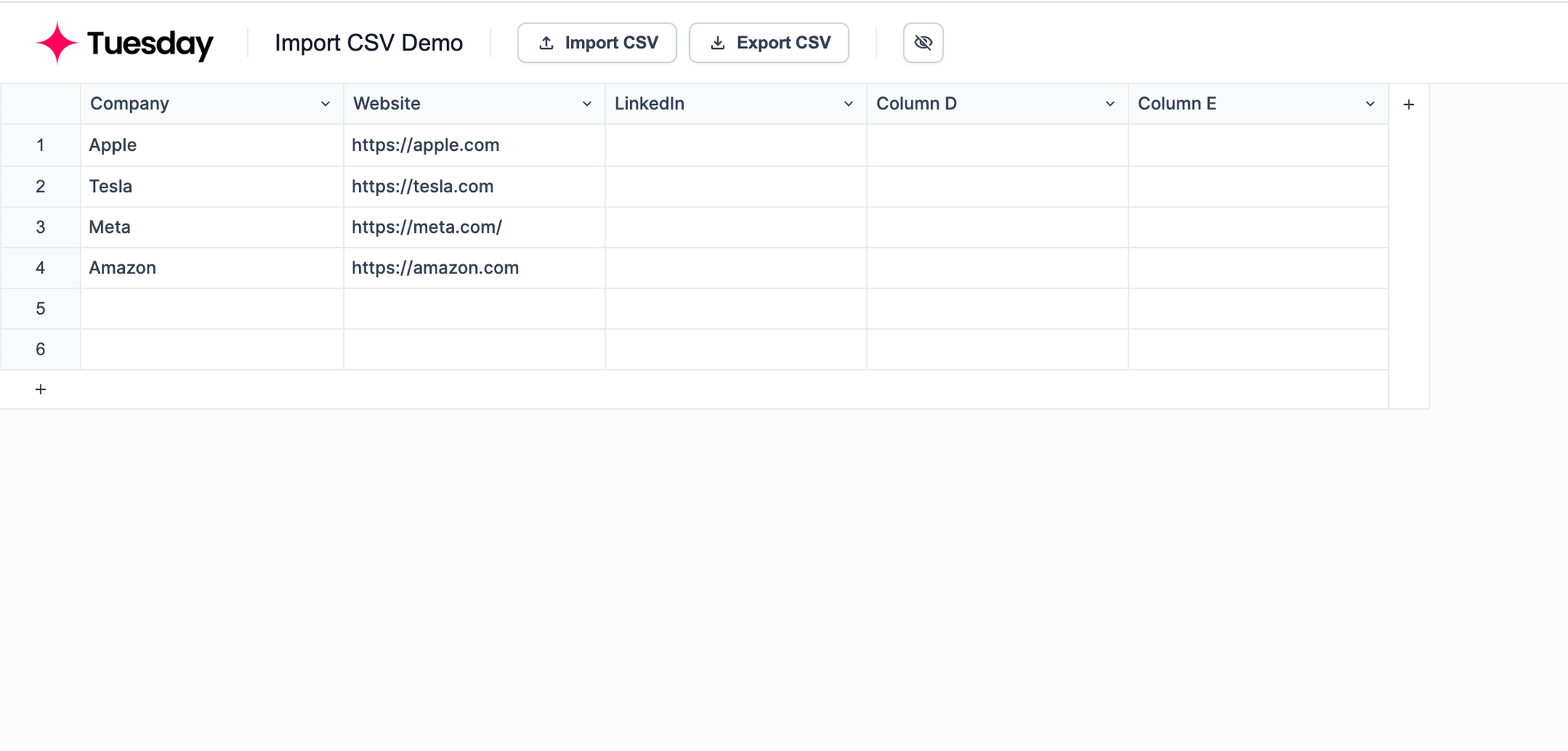
Imported records will be appended to the end of your current worksheet. If you want to overwrite the existing data, please first use
cmd + a to select all, delete existing data, and then import again.